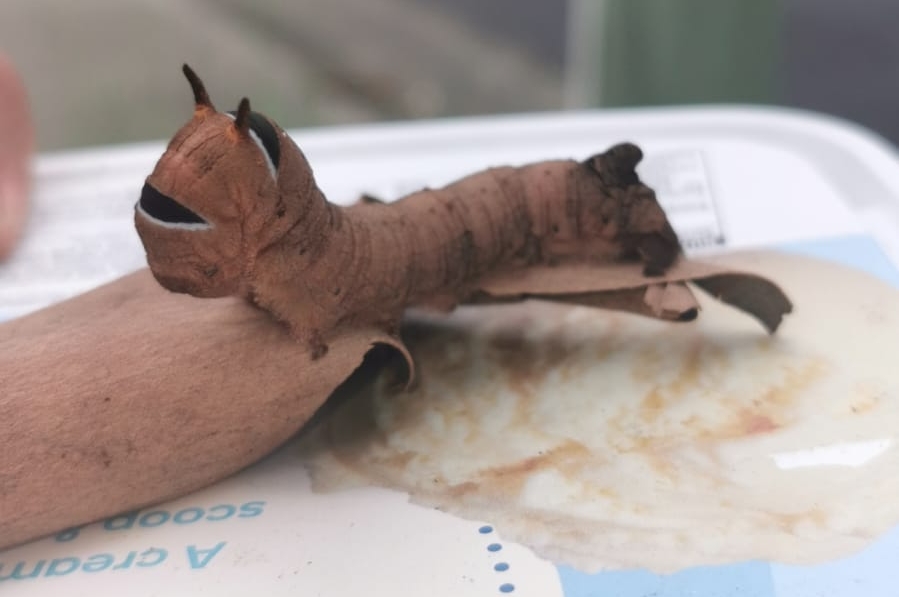I have an debian virtual machine and suddenly I’m seeing that message.
That means, we are running out of disk. To solve it we need to increase the disk maximum size, resize it and refresh the LVM
1.- Maximum disk size and resize
2.- Modify the LVM
This is just a copy paste from a guy who did it better. Notice the SUDO !:
Step:1 Type ‘ df -h’ command to list the file system
Run the “df -h” command followed by the file system to view total ,used and available disk space. Notice the 100% usage.
[root@cloud home]# df -h /home/
Filesystem Size Used Avail Use% Mounted on
/dev/mapper/vg_cloud-LogVol00
9.7G 9.2G 0 100% /homeStep:2 Now check whether free space is available space in the volume group
To display volume group details, execute the vgdisplay command followed by volume group name,
vgdisplay < Volume-Group-Name>
[root@cloud home]# vgdisplay vg_cloud
--- Volume group ---
VG Name vg_cloud
System ID
Format lvm2
Metadata Areas 1
Metadata Sequence No 4
VG Access read/write
VG Status resizable
MAX LV 0
Cur LV 3
Open LV 3
Max PV 0
Cur PV 1
Act PV 1
VG Size 27.01 GiB
PE Size 4.00 MiB
Total PE 6915
Alloc PE / Size 5256 / 20.53 GiB
Free PE / Size 1659 / 6.48 GiB
VG UUID 1R89GB-mIP2-7Hgu-zEVR-5H02-7GdB-Ufj7R4Step:3 Use lvextend command to increase the size.
Run below lvextend command to extend the file system,
the command will extend the file system size by 2GB. You can also specify the size in MB , just replace G with M.
[root@cloud ~]# lvextend -L +2G /dev/mapper/vg_cloud-LogVol00
Extending logical volume LogVol00 to 11.77 GiB
Logical volume LogVol00 successfully resizedStep:3 Run the resize2fs command
In above step we have executed the lvextend command to extend the file system size by 2 GB but still the file system is not updated, so execute the following resize2fs command
[root@cloud ~]# resize2fs /dev/mapper/vg_cloud-LogVol00To verify the changes:
[root@cloud ~]# df -h /home/
Filesystem Size Used Avail Use% Mounted on
/dev/mapper/vg_cloud-LogVol00
12G 9.2G 1.9G 84% /homeIf there is any error like (read only file system)…
Since things were working previously with the disk specified as
/dev/vda1
instead of via
UUID
, I thought I’d just edit the
fstab
file and be done with it:
sudo nano /etc/fstabWe need to remount the disk
mount -o remount,rw /dev/vda1 /After that and a reboot, the disk should be read-write.
Sources: https://www.youtube.com/watch?v=Fteij2amMos
https://www.wpbeginner.com/wp-tutorials/how-to-increase-the-maximum-file-upload-size-in-wordpress/